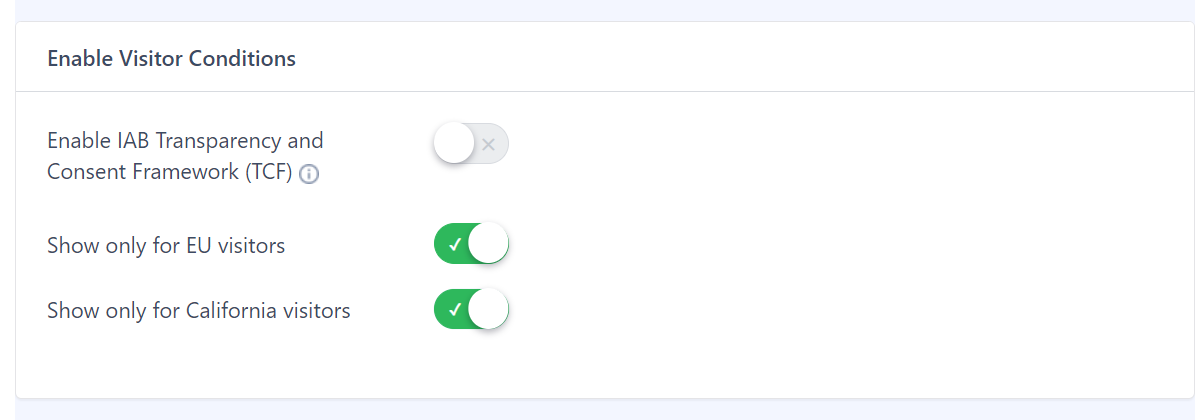This page shows how you can integrate the MaxMind License Key for geotargeting.
With Geolocation Integration, you can choose to display WP Cookie Notice bars only to EU users or CCPA Notice only to California state users.
This page shows how you can integrate the MaxMind License key for geotargeting.
You will be seeing a Notice to integrate the MaxMind License Key.

You will be seeing a Notice to integrate the MaxMind License Key. Please follow the below steps to generate and integrate the MaxMind License Key:
- Register using the link https://www.maxmind.com/en/geolite2/signup.
- Navigate to My Account > Manage License Key, or You can click here to access the page https://www.maxmind.com/en/accounts/current/license-key directly.
- Click on the Generate new license key button.
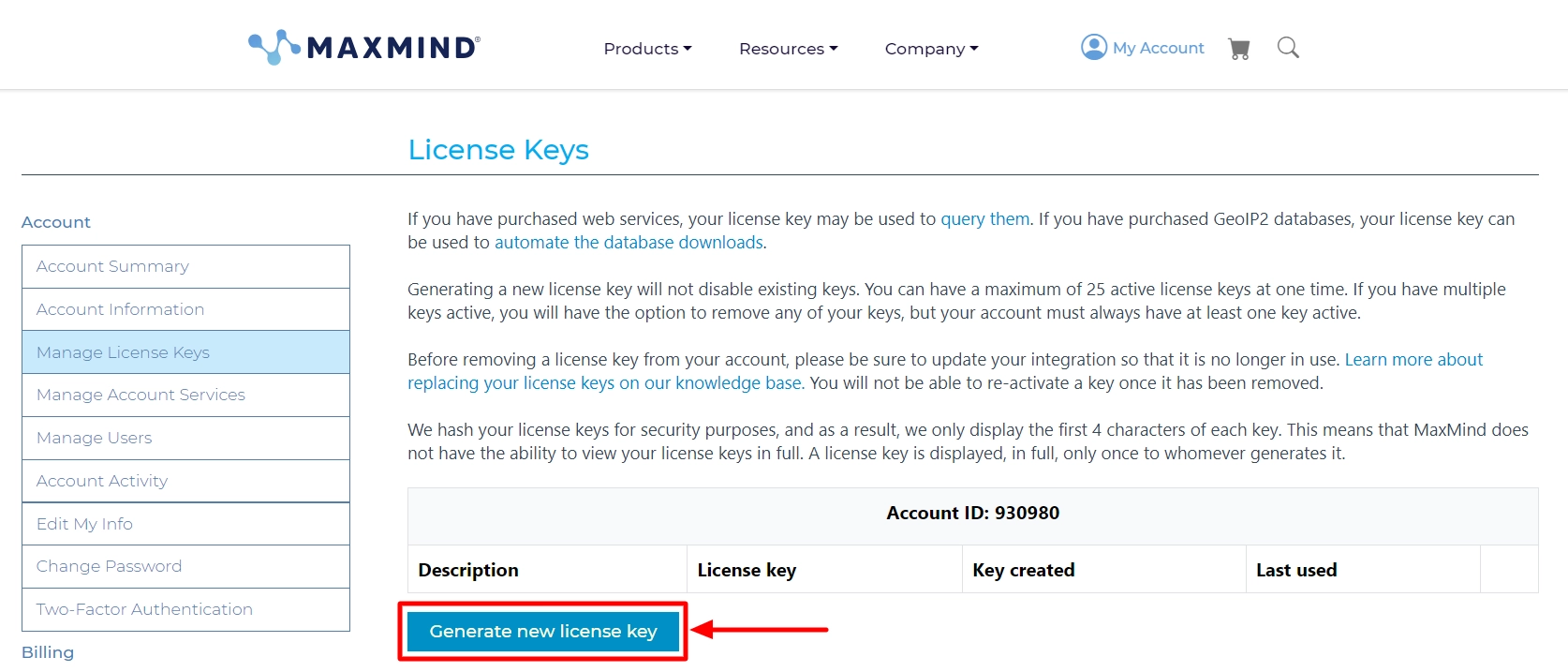
- Click on the Confirm button to proceed.
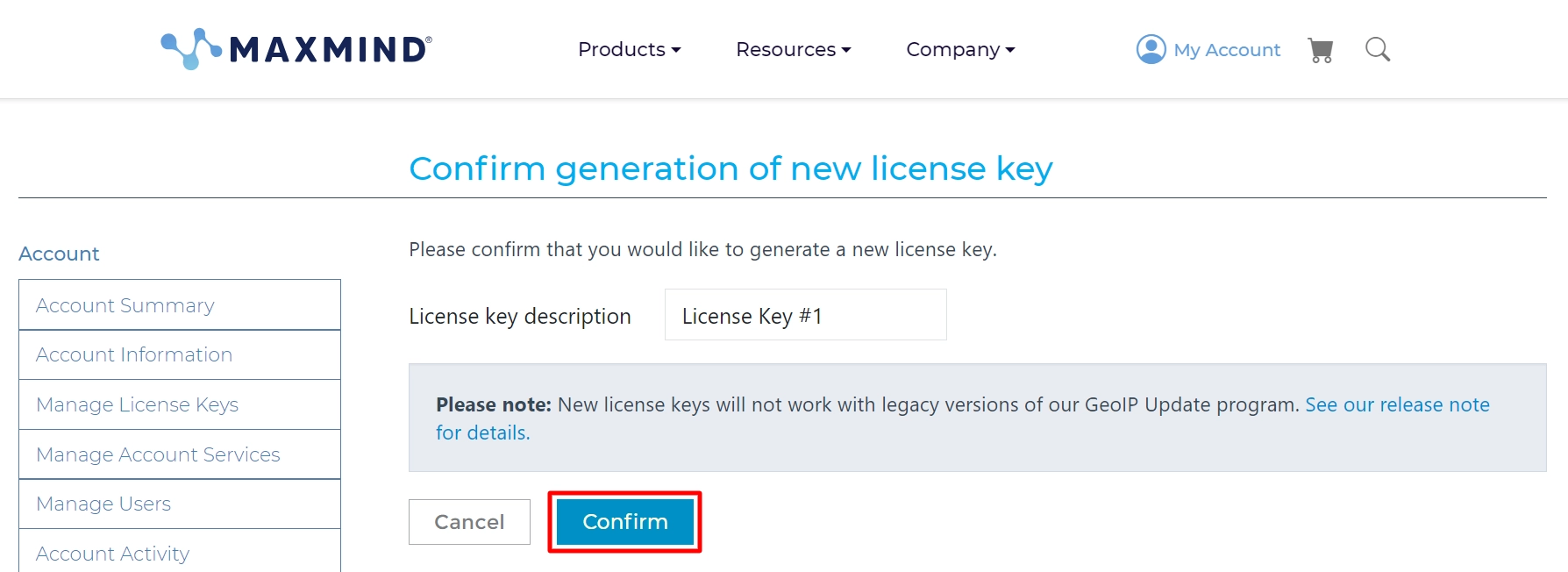
- And you’ve successfully created a license key.
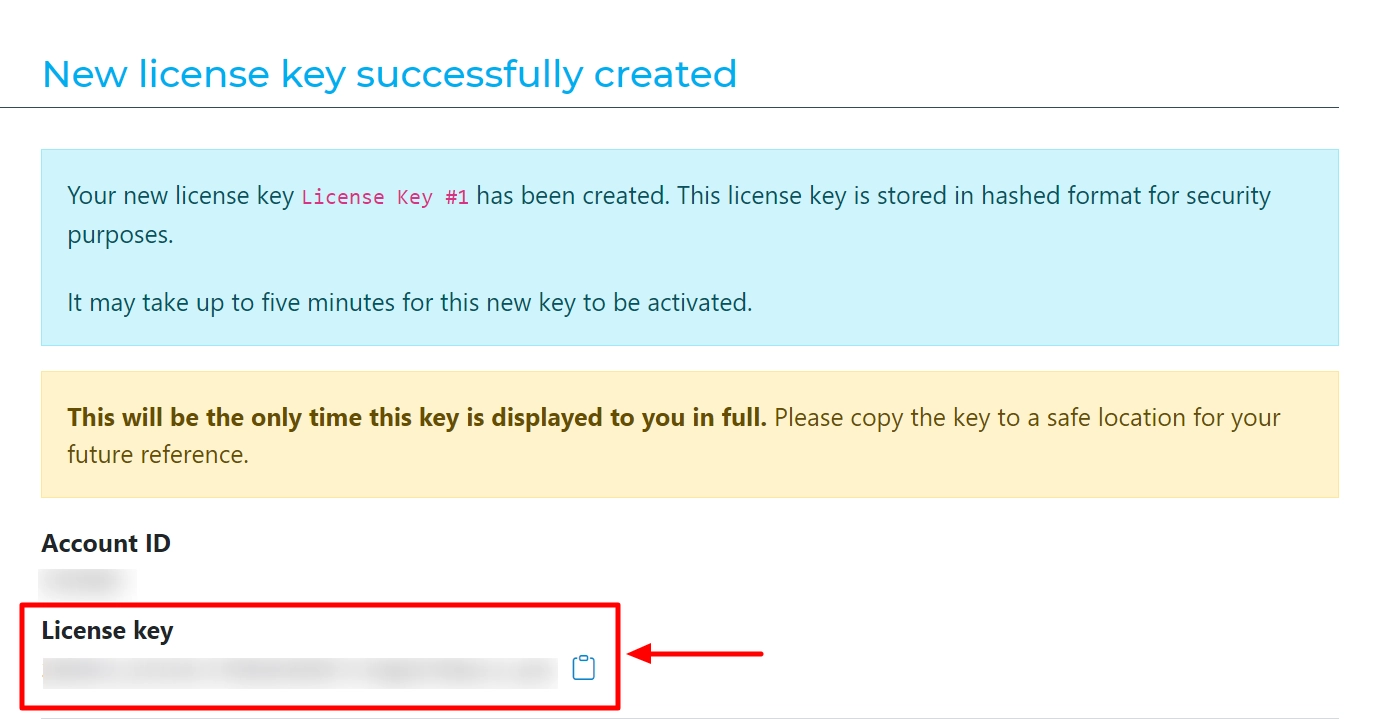
- Once you get the License key, copy it, navigate to WordPress Dashboard > WP Cookie Consent > Integrations, and add your key.
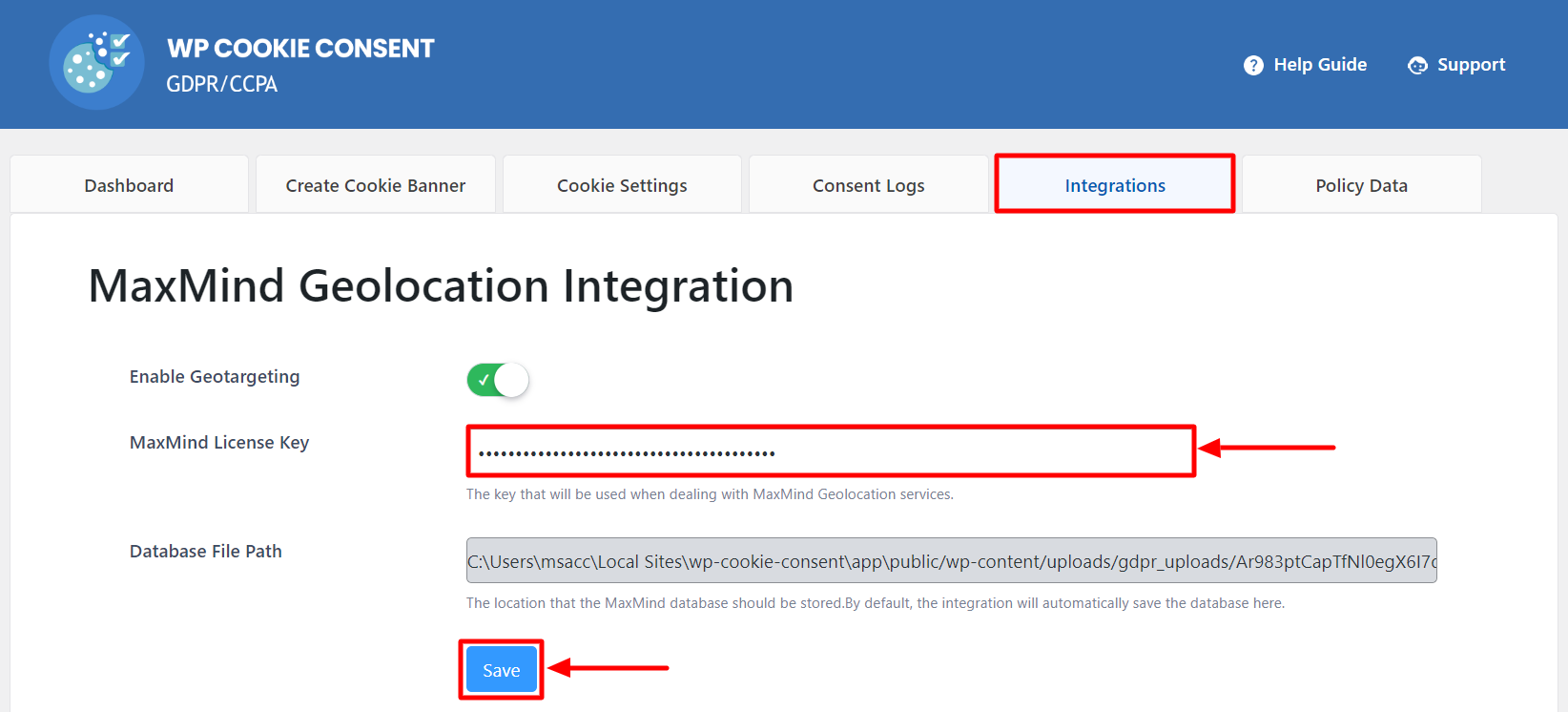
The integration page also provides a link and a video to help you configure and setup your MaxMind key easily.
That’s it. You have successfully integrated your MaxMind License key with WP Cookie Consent Pro.
Next Steps #
After you have integrated the MaxMind license key, you can go to WP Cookie Consent > Cookie Settings > Compliances tab and enable the visitor conditions options to start showing the notices based on the user’s geolocation.